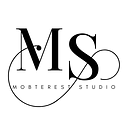Scaling Fonts Automatically in Flutter
In mobile app development, ensuring that text is legible and aesthetically pleasing across different screen sizes is crucial for user experience. Flutter, Google’s UI toolkit for building natively compiled applications for mobile, web, and desktop from a single codebase, provides various tools to achieve this.
One such tool is automatic font scaling, which dynamically adjusts the font size based on the device’s screen size and resolution. This article will delve into how to implement automatic font scaling in Flutter to create responsive text that adapts to different screen sizes seamlessly in a simple way.
Why Automatic Font Scaling?
Before diving into implementation, let’s understand why automatic font scaling is essential in mobile app development:
Consistent User Experience
Users interact with apps on a variety of devices with different screen sizes and resolutions. Automatic font scaling ensures that text remains readable and consistent across these devices, enhancing user experience.
Accessibility
Automatic font scaling improves accessibility by accommodating users with visual impairments who may need larger text sizes for better readability.
Adaptability
With the proliferation of mobile devices, including smartphones, tablets, and wearables, apps need to adapt to various screen sizes without compromising readability or design integrity.
Implementing Automatic Font Scaling in Flutter
Flutter offers a straightforward approach to implement automatic font scaling using the MediaQuery class and Text widget. Here's a step-by-step guide:
Set Up Your Flutter Project
Ensure you have Flutter installed and set up your project using your preferred IDE or the command-line interface.
Import Required Packages
In your Dart file, import the necessary packages.
import 'package:flutter/material.dart';Define a Responsive Text Widget
Create a stateless widget to encapsulate the text with automatic font scaling.
class ResponsiveText extends StatelessWidget {
final String text;
final double fontSize;
ResponsiveText({required this.text, required this.fontSize});
@override
Widget build(BuildContext context) {
return Text(
text,
style: TextStyle(fontSize: fontSize),
);
}
}Implement Automatic Font Scaling
Inside your widget tree, utilize the MediaQuery class to fetch the device's screen width and dynamically calculate the font size.
class MyHomePage extends StatelessWidget {
@override
Widget build(BuildContext context) {
final screenWidth = MediaQuery.of(context).size.width;
final scaleFactor = screenWidth / 360; // Adjust as needed based on your design
final fontSize = 14 * scaleFactor; // Base font size multiplied by scaling factor
return Scaffold(
appBar: AppBar(
title: Text('Automatic Font Scaling'),
),
body: Center(
child: ResponsiveText(
text: 'Responsive Text Example',
fontSize: fontSize,
),
),
);
}
}In this example, 360 is considered as the reference screen width, and the font size is scaled proportionally based on the actual screen width.
Tips for Effective Font Scaling
Test Across Devices
Ensure to test your app on various devices with different screen sizes and resolutions to validate font scaling effectiveness.
Consider Design Guidelines
Adhere to design guidelines and best practices to maintain visual consistency and readability across different screen sizes.
Use Relative Units
Utilize relative units like sp (scalable pixels) for font sizes to ensure consistent scaling across devices.
Conclusion
Automatic font scaling in Flutter empowers developers to create responsive and accessible apps that adapt seamlessly to different screen sizes. By leveraging Flutter’s MediaQuery class and simple calculations, developers can enhance user experience and accessibility while maintaining design integrity. Implementing automatic font scaling ensures that text remains legible and aesthetically pleasing across a diverse range of devices, ultimately contributing to the success of your Flutter app.
Happy coding!
👏🏽 👏🏽 Give this story CLAPS
👉🏽 Subscribe for upcoming articles
💰 Access Free Mobile Development tutorials
🔔 Follow for more
See you on next article 👋