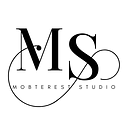Mastering Unit Testing in Android: Building Reliable Mobile Applications
Unit testing in Android is a software testing technique that focuses on testing individual units or components of an application in isolation. These units can be methods, functions, or classes that perform specific tasks or have a specific purpose. The goal of unit testing is to verify that each unit behaves as expected and produces the correct output for a given input. It helps in identifying and fixing bugs early in the development process, ensuring the reliability and correctness of the application.
Let’s explain unit testing using a simple example. Suppose you are developing a calculator application in Android, and you have a class called “Calculator” that performs basic arithmetic operations such as addition, subtraction, multiplication, and division. Now, let’s consider unit testing the addition functionality of this class.
Setting Up the Unit Test Environment
To perform unit testing in Android, you need to set up a testing environment. This typically involves configuring the necessary testing frameworks and libraries. In Android, the most commonly used testing framework is JUnit, which is integrated with the Android Testing Support Library.
Writing the Unit Test
Create a separate test class for your “Calculator” class, let’s call it “CalculatorTest.” Inside this test class, you will write a unit test method to verify the addition functionality of the calculator.
import org.junit.Test;
import static org.junit.Assert.assertEquals;
public class CalculatorTest {
@Test
public void testAddition() {
// Arrange
Calculator calculator = new Calculator();
int num1 = 5;
int num2 = 7;
// Act
int result = calculator.add(num1, num2);
// Assert
assertEquals(12, result);
}
}
Let’s break down the steps involved in this unit test:
- Test Annotation
The @Test annotation is used to mark the method as a test method.
- Arrange
In this step, you set up the necessary objects and inputs required for the test. Here, you create an instance of the “Calculator” class and define the input values (num1 and num2) for the addition operation.
- Act
This step involves invoking the method being tested. In this case, you call the add() method of the calculator instance, passing in the input values.
- Assert
Finally, you assert or check the expected output against the actual output of the method under test. In this example, you use the assertEquals() method to compare the expected result (12) with the actual result returned by the add() method.
Running the Unit Test
To run the unit test, you can use an Integrated Development Environment (IDE) like Android Studio or run the tests through the command line. When you run the test, the testing framework executes the test method and reports the results, indicating whether the test passed or failed.
Iterating and Refining
Unit testing is an iterative process. Once you have written a unit test, you can add more test cases to cover different scenarios and edge cases. For example, you can add tests to verify the behavior of the add() method when negative numbers or zero are used as inputs.
By performing unit tests, you can ensure that each unit of your code, such as methods or classes, functions correctly in isolation. This helps in identifying and resolving issues early, improving the reliability and stability of your Android application.
Remember, unit testing is just one part of a comprehensive testing strategy. It is essential to combine unit tests with integration tests, UI tests, and other testing techniques to achieve thorough test coverage and build a reliable mobile application.
👏🏽 Give this story a CLAP
👉🏽 Subscribe for upcoming articles
💰 Access Free Mobile Development tutorials
🔔 Follow for more
See you on next article 👋