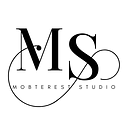Mastering Color Management in Flutter
Setting color configurations effectively in a Flutter application ensures maintainability, consistency, and ease of customization. Below are the best practices for managing color configurations:
1. Use a Centralized Color Palette
Create a dedicated file (e.g., colors.dart) to define all your application's colors. This helps maintain consistency and simplifies updates.
import 'package:flutter/material.dart';
class AppColors {
static const Color primary = Color(0xFF6200EE);
static const Color secondary = Color(0xFF03DAC6);
static const Color background = Color(0xFFF5F5F5);
static const Color error = Color(0xFFB00020);
// Additional custom colors
static const Color lightGray = Color(0xFFE0E0E0);
static const Color darkGray = Color(0xFF303030);
}2. Leverage the Theme System
Flutter’s ThemeData allows you to define global themes, including color schemes for light and dark modes.
import 'package:flutter/material.dart';
final ThemeData lightTheme = ThemeData(
brightness: Brightness.light,
primaryColor: AppColors.primary,
scaffoldBackgroundColor: AppColors.background,
colorScheme: ColorScheme.light(
primary: AppColors.primary,
secondary: AppColors.secondary,
error: AppColors.error,
background: AppColors.background,
),
);
final ThemeData darkTheme = ThemeData(
brightness: Brightness.dark,
primaryColor: AppColors.primary,
scaffoldBackgroundColor: AppColors.darkGray,
colorScheme: ColorScheme.dark(
primary: AppColors.primary,
secondary: AppColors.secondary,
error: AppColors.error,
background: AppColors.darkGray,
),
);3. Use ColorScheme for Consistency
Flutter’s ColorScheme provides a standard way to define app colors. Use ThemeData.colorScheme to ensure colors are applied consistently.
ThemeData theme = ThemeData(
colorScheme: ColorScheme.fromSwatch(
primarySwatch: Colors.deepPurple,
).copyWith(
secondary: AppColors.secondary,
),
);4. Use Semantic Naming
Name colors based on their usage rather than their appearance. This makes the intent clear and eases future changes.
class AppColors {
static const Color buttonBackground = Color(0xFF6200EE);
static const Color errorText = Color(0xFFB00020);
static const Color appBarBackground = Color(0xFF03DAC6);
}5. Store Colors in a Separate Package for Scalability
If you’re working on a large application, create a separate package or folder structure to organize them:
lib/
theme/
colors.dart
themes.dart6. Use Extensions for Easy Access
Use Dart extensions for accessing colors more elegantly.
extension AppColorsExtension on BuildContext {
Color get primaryColor => Theme.of(this).colorScheme.primary;
Color get secondaryColor => Theme.of(this).colorScheme.secondary;
}Usage:
Container(
color: context.primaryColor,
);7. Avoid Hardcoding Colors
Avoid directly specifying colors like Colors.red in widgets. Instead, use predefined constants or theme colors.
// Instead of this:
Text("Error", style: TextStyle(color: Colors.red));
// Do this:
Text("Error", style: TextStyle(color: AppColors.error));8. Use Dynamic Colors for Platform-Specific Themes
For applications targeting multiple platforms (e.g., iOS, Android), use DynamicColorBuilder or platform-specific theming.
9. Use Opacity Variants
Define colors with transparency when needed, e.g., for overlays or disabled states.
static const Color disabledButton = Color(0xFF6200EE).withOpacity(0.5);10. Document and Test Your Colors
Document the purpose of each color in your palette and test them for accessibility, such as contrast ratios for text.
Best Tip:
Combine AppColors with ThemeData and ColorScheme for maximum flexibility. This approach ensures your app's design is both consistent and easy to update.
Let me know if you’d like a code template for setting up a complete theme system!
Happy coding!
👏🏽 👏🏽 Give this story CLAPS
👉🏽 Subscribe for upcoming articles
💰 Access Free Mobile Development tutorials
🔔 Follow for more
See you on next article 👋