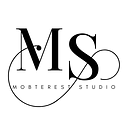A Comprehensive Guide to Memory Profiling in Android Studio
Memory management is crucial for developing efficient and high-performance Android applications. As applications become more complex, it becomes essential to analyze and optimize memory usage to ensure smooth user experiences. This is where memory profiling comes into play. In this article, we will explore memory profiling in Android Studio, a powerful tool that allows developers to identify and resolve memory-related issues in their applications.
What is Memory Profiling?
Memory profiling is the process of analysing an application’s memory usage to `identify` potential memory leaks, excessive memory consumption, and inefficient memory allocation.
Android Studio provides various tools and features that assist developers in understanding their application’s memory usage and optimising it for better performance.
Using Android Studio’s Memory Profiler
Android Studio offers a dedicated Memory Profiler tool that helps developers monitor memory allocations, track down memory leaks, and identify areas of improvement in their application.
Here’s a step-by-step guide on how to use the Memory Profiler effectively:
1. Open the Memory Profiler
- Launch Android Studio and open your project.
- Click on “Profile” in the toolbar (or Click View > Tool Windows > Profiler).
- Click on “Memory” from the right panel
2. Start Profiling
- Ensure that your device or emulator is connected and the application is running.
- Click on the “Record” button in the Memory Profiler toolbar.
- Perform actions within your application to generate memory allocations.
3. Analyze Memory Data
- The Memory Profiler captures and displays real-time memory data.
- The heap timeline provides a visual representation of memory allocations over time.
- The memory allocation tracker shows the number of allocated objects and their size.
- The heap dump captures a snapshot of the entire memory heap for in-depth analysis.
4. Identify Memory Leaks
- Monitor the heap timeline and look for abnormal memory usage spikes or constant growth.
- Use the “Allocation Tracking” to inspect object allocations and detect potential memory leaks.
- Analyze the heap dump to identify specific instances and references causing memory leaks.
5. Optimize Memory Usage
- Analyze memory usage patterns and identify areas where memory consumption can be optimized.
- Review your code for inefficient memory allocation and deallocation practices.
- Utilize the Reference tab to identify objects that might be leaking memory or retaining unnecessary memory.
6. Iterative Profiling
- Make iterative changes to your application’s code and analyze memory usage after each modification.
- Monitor the impact of your changes on memory allocations and identify improvements.
Conclusion
Memory profiling is critical in the development of high-quality Android applications. Memory Profiler in Android Studio provides sophisticated functionality for monitoring memory utilisation, identifying memory leaks, and optimising memory allocation. Developers can improve application performance, decrease memory-related challenges, and provide a smooth and responsive user experience by efficiently utilising memory profiling.
To learn more: https://developer.android.com/studio/profile/memory-profiler
👏🏽 Give this story a CLAP
👉🏽 Subscribe for upcoming articles
💰 Access Free Mobile Development tutorials
🔔 Follow for more
See you on next article 👋